Basemaps

Click on the Basemap button to open the Basemap Menu. The menu can be closed by clicking the Basemaps button or anywhere outside the Basemaps pane.

The basemap menu shows the currently selected foreground and background basemaps. You can transition between these two basemaps using the slider, or by clicking on either the foreground or background tile.
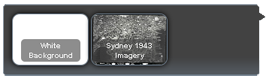
To open the basemap gallery, place the cursor on the tile for the basemap you would like to change, and click on the "spanner" icon. To select a new basemap from the gallery, click on the basemap tile.
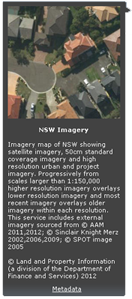
To view the basemap details, place the cursor on the basemap tile and click the "info" icon. Placing the cursor on the basemap tiles in the gallery will open a popup menu containing a preview image and description of that basemap.
If the preview image shows a blank white tile or a grey tile stating "Map data not yet available", there is no data at this scale and extent for that basemap. Try zooming out to find data at a higher scale.

