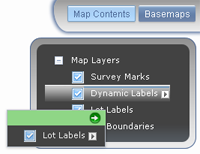Map Contents

Click on the Map Contents button to open the Map Contents menu. The menu can be closed by clicking the button or anywhere outside the Map Contents pane. A checkbox next to a layer's name means that layer will be shown on the map.
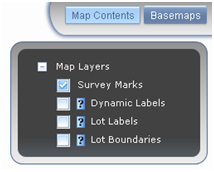
Check the box next to your chosen layer to turn on the layer features. If they do not appear there may be no features available at your current scale, try zooming in. Uncheck the box to turn the layer off.
By default the Map Contents will only display the current "Map Layers". However "Graphics Layers" will also be displayed upon performing drag & drop of a new graphics layer. Refer to the "Drag & Drop" help section.
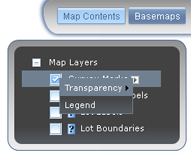
Click on the arrow next to the map layer to access a context menu, from which you can change the transparency, The Survey Marks layer has the option to display the legend (also available through the Show Legend in Dock Toolbar).
Place cursor over the transparency option in the context menu to access the slider, with which you can change the transparency of the layer.

Click the View Metadata option  to open a new tab with information about that layer.
to open a new tab with information about that layer.
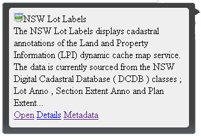
To re-order layers, click and hold the layer label and drag it to the desired position. When released, the position will change in the list and the layer's features on the map will have been reordered. The new order will be saved for the duration of the session only. On refreshing the browser the layers will return to their default order. Tip – holding the CTRL + clicking a layer on (or off) will turn all layers on (or off).